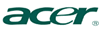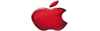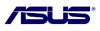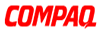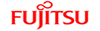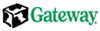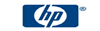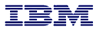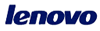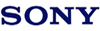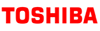Laptop Keyboard
Laptop Keyboard are made from the highest quality parts, the Keyboard are tailored made according to the original size, whether the Keyboard appearance, size and quality are the same as with the original. Every Keyboard should be under strict quality control including filtration and safety testing of voltage, capacity and Keyboard core before leaving the factory, and has passed the authentication of CE, UL, EMC, CQC, ROHS, etc.
Laptop Keyboard Repair and Replacement
Are you considering laptop keyboard repair? You might think twice if you happen to be the lucky owner of a Compaq Presario, because replacing the keyboard rather than repairing it could be a lot less expensive. Laptop keyboard replacement on this particular model is very easy and takes just a few minutes. Here is a quick laptop keyboard repair tutorial with step-by-step instructions.
Once you have purchased the new keyboard, all you need to replace the old with the new is a screwdriver and something plastic, flat and thin like a credit card or guitar pick.
Step one: Remove the two screws from the bottom of the computer that are holding down the laptop keyboard bezel. The bezel is the bar that sits right above all the function keys.
Step two: Turn the computer over, open the cover and insert the credit card or guitar pick between the bezel and the computer screen. The bezel has pegs that sit in holes, you need to slowly pry up the bezel. It will make a bit of a popping noise as it is removed.
Step three: Now hold on to the laptop keyboard from the end closest to the screen and gently pull it away from the touch-pad end and flip it over. You will see the ribbon attached to the underside of the keyboard. There is a little plastic connector holding the ribbon to the computer. To unlock it, carefully pull up on the two tabs; one located on each corner of the connector. Be very gentle when you do this as this is the one part that gets broken the most often when changing a keyboard. The ribbon will now be released.
Step four: Carefully pull the ribbon out of the connector and remove it along with the entire laptop keyboard.
Final step: To insert the new laptop keyboard, place the board face down so you have easy access to the ribbon. Make sure the keyboard is lined up so when you flip it back over the keys are in the correct position. Keep the ribbon straight at all times; twisting it could damage it. Place the ribbon in the connector; it only goes in one way. Once in place, push down on the connector tabs to lock it. Now flip the keyboard over and slide it down toward the touch pad and take the bezel and line the pegs up with the holes and push it in place. Then turn the computer over and replace the two screws you removed from the bottom. You can now power on your computer and see if the keyboard works. If it is not working, more than likely the ribbon was not inserted properly.
Are you considering laptop keyboard repair? You might think twice if you happen to be the lucky owner of a Compaq Presario, because replacing the keyboard rather than repairing it could be a lot less expensive. Laptop keyboard replacement on this particular model is very easy and takes just a few minutes. Here is a quick laptop keyboard repair tutorial with step-by-step instructions.
Once you have purchased the new keyboard, all you need to replace the old with the new is a screwdriver and something plastic, flat and thin like a credit card or guitar pick.
Step one: Remove the two screws from the bottom of the computer that are holding down the laptop keyboard bezel. The bezel is the bar that sits right above all the function keys.
Step two: Turn the computer over, open the cover and insert the credit card or guitar pick between the bezel and the computer screen. The bezel has pegs that sit in holes, you need to slowly pry up the bezel. It will make a bit of a popping noise as it is removed.
Step three: Now hold on to the laptop keyboard from the end closest to the screen and gently pull it away from the touch-pad end and flip it over. You will see the ribbon attached to the underside of the keyboard. There is a little plastic connector holding the ribbon to the computer. To unlock it, carefully pull up on the two tabs; one located on each corner of the connector. Be very gentle when you do this as this is the one part that gets broken the most often when changing a keyboard. The ribbon will now be released.
Step four: Carefully pull the ribbon out of the connector and remove it along with the entire laptop keyboard.
Final step: To insert the new laptop keyboard, place the board face down so you have easy access to the ribbon. Make sure the keyboard is lined up so when you flip it back over the keys are in the correct position. Keep the ribbon straight at all times; twisting it could damage it. Place the ribbon in the connector; it only goes in one way. Once in place, push down on the connector tabs to lock it. Now flip the keyboard over and slide it down toward the touch pad and take the bezel and line the pegs up with the holes and push it in place. Then turn the computer over and replace the two screws you removed from the bottom. You can now power on your computer and see if the keyboard works. If it is not working, more than likely the ribbon was not inserted properly.